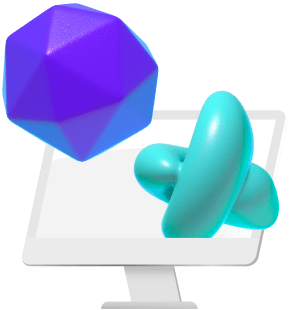As a 3D artist or game developer, you have several options as regards computer graphics and 3D modeling. Some are very easy, while some are demanding. Notwithstanding, a tool like Blender has its pros and cons. From stunning animations to lifelike simulations, Blender stands as a rewarding platform for artists and creators.
Blender is a fantastic 3D program with free and open-source software for beginners and professionals alike. The software has a wide variety of tools and courses to create any model and import and export effortlessly. However, you can only achieve this when you have high-performance PCs. The choice of your PC becomes paramount. A well-equipped PC ensures seamless rendering, fluid simulations, and a smoother exploration of your artistic imagination. And so, you must choose wisely, to fully maximize the creative abilities of Blender.

Understanding Blender’s System Requirements
Blender, being a powerful 3D creation suite, can run on Windows, macOS, and Linux devices. Before installation, your devices must meet some specific system requirements to ensure optimal performance. These requirements are essential for users to run Blender effectively and take advantage of its features.
Minimum vs Recommended Specs
There are minimum requirements clearly stated on Blender’s website. At a minimum, Blender expects your system to have at least these components. For optimal performance, you should look to surpass the absolute minimum hardware and software specs. You may run the basic blender assets but expect that it will be slow, with regular crashes.
Key Components for Blender: CPU, GPU, RAM, and storage considerations
Let’s talk about hardware. The CPU, GPU, RAM, and storage devices are major components of a Blender PC. What should each of these hardware consist of?
CPU (Central Processing Unit)
Minimum Requirement: 64-bit eight-core CPU with SSE2 Support, clocked at a speed of 2 GHz
Recommendation: 64-bit eight-core CPU with SSE2 support, clocked at a speed of over 2.9 GHz
Your system requires a robust CPU to handle complex calculations in Blender. Multi-core processors, especially those with higher clock speeds, contribute to faster rendering and overall responsiveness.
GPU (Graphics Processing Unit)
Minimum Requirement: Any GPU card operating on OpenGL 4.3 with 4 GB RAM
Recommendation: Any GPU card operating on OpenGL 4.3 with 12 GB RAM
Blender can leverage GPU acceleration for rendering tasks. A powerful GPU, especially one compatible with Blender’s CUDA or OpenCL, can significantly improve rendering performance.
RAM (Random Access Memory)
Minimum Requirement: 8 GB RAM
Recommendation: 32 GB RAM
Blender deals with large data files and projects. Hence, you need sufficient RAM to operate these large datasets and complex scenes. More RAM allows for smoother workflow and better responsiveness when working on intricate 3D projects.
Storage
Minimum Requirement: Above 500 MB
Recommendation: 1 TB
Large project files require adequate storage capacity. Also, fast storage, such as SSDs (Solid State Drives), is ideal for quick loading times and smooth data access.
Importance of a Good Display
Minimum Requirement: Full HD(1920×1080) and a color depth of 24 bit
Recommendation: 2560×1440 display as a separate monitor, a color depth of 24-bit
A high-quality display is crucial for 3D modeling in Blender. A trick for good output is a display that reproduces the accurate color to ensure that users see their projects as intended. A display with good color depth enhances the overall visual experience, especially when working with textures and materials. With a 24-bit display representing over 16 million colors, you are sure of a high level of color accuracy and detail.
Also, a higher resolution provides more screen real estate, allowing for detailed work without constant zooming in and out. Hardware specifications are as important as software specs. Blender runs on all three major OSs: Windows (8.1 and 10), Linux, and macOS (10.13 on Intel and 11.0 on Apple Silicon).
Top PC Choices for Blender
After highlighting hardware specifications for an ideal Blender PC, here are some of our top choices.
High-Performance PCs
Microsoft Surface Laptop Studio
Price: $1,399.99 to $2,499.99
Processor: 1.3GHz Intel Core i7-11370H (quad-core, 12MB Intel Smart Cache, up to 4.8GHz)
RAM: 8GB
Graphics Card: NVIDIA RTX A2000
Storage: 1TB SSD (PCIe, NVMe, M.2)
Display: QHD (2,400 x 1,600)
The first and second versions of the Microsoft Surface Laptop studio feature the NVIDIA RTX 2000 series of cards. It comes with an 8 GB non-ECC VRAM. Being non-error-correcting RAM improves the GPU’s performance in handling very intensive tasks. It has a smooth image display with a 120Hz refresh rate, perfect for viewing detailed animations. You can enjoy all Blender templates with the 1TB NVMe SSD.
Dell G5 Gaming Desktop
Price: $899.99
Processor: Intel Core i5-10400F (6 cores, 12 threads)
Graphics Card: NVIDIA GTX 1660 Ti
RAM: 8GB DDR4 2666MHz
Storage: 256GB M.2 PCIe NVMe SSD
Display: Full HD
The G15 Gaming Laptop is an affordable option for your Blender journey below $1000. It has a strong NVIDIA RTX card coupled with Windows 11 OS. It is a great choice for game developers, 3D artists, and Blender experts.

HP Z4 G4 Workstation
Price: $2500
Processor: 3.7 GHz Intel Core i9-10900X (8 cores, 16 threads)
RAM: 32GB DDR4 ECC
Graphics Card: NVIDIA Quadro RTX 4000
Storage: 512GB NVMe SSD
Display: 2K, color-accurate
HP Z4 G4 Workstation is a pre-built workstation from HP. Z4’s GPU is an Nvidia RTX 4000 with 32GB of RAM. It will comfortably handle 4K jobs and make your computer faster in Blender. The heart of this machine is an Intel Xeon Quad-Core processor running at 3.7 gigahertz.
Budget-Friendly Computers
AMD Ryzen 9 5950X 3.4GHz 16-Core
(Processor is a custom AMD Build)
Price: $446
Processor: AMD Ryzen 9 5950X (16 cores, 32 threads)
RAM: 64GB
Graphics Card: NVIDIA RTX 3080
Storage: 1TB NVMe SSD
Display: 4K, color-accurate
The custom built AMD Ryzen 9 5950X workstation is one the leading CPUs in single-core performance. It offers a smooth flow between your viewport and active-work speed such that they do not go faster than the CPU. The 16 Cores and the multi-thread keeps your rendertimes low.

Acer Nitro
Price: $669.99
Processor: Intel Core i5-9400F
RAM: 8GB
Graphics Card: NVIDIA GeForce GTX 1650
Storage: 512GB
Display: 1080p
The specs of this computer provide a smooth computing performance. It combines Intel Core and NVIDIA GPU for simplified graphics-intensive tasks. This computer is every gamer’s favorite, but we’re sure the artist and the game developers will maximize it.

Custom-Built vs Pre-Built: Pros and cons of building your PC
In choosing a PC for Blender, you can go for the Custom-Built or the Pre-Built option. Each has its problems and advantages. Custom-built PCs allow you to choose specific components tailored to your preferences. Many developers go for this to save costs. However, it requires more time and technical expertise compared to purchasing a pre-built system. You simply plug and play with a pre-built PC.
Custom Built Pros
- Flexibility to choose specific components
- Potential for cost savings.
Custom-Built Cons
- Requires Technical expertise
- Long assembly time
- Warranty may be component-specific.
Pre-Built Pros
- Convenience
- Warranties cover the entire system
Pre-Built Cons:
- Limited customization
- Potential higher cost for similar performance.
Before you make a choice, ensure to weigh your costs, technical proficiency, time constraints, and the level of customization you desire in your Blender workstation.
Enhancing Blender Performance
Now that you have the ideal PC requirements for Blender, how do you make the best out of Blender? How do you navigate slow rendering processes? These tips should help.
Upgrading Existing PCs
Your first instinct should be to upgrade your system components. You can begin by adding more RAM. Increasing your system’s RAM can improve Blender’s ability to handle large data files. Then, consider a more powerful graphics card with better CUDA or OpenCL support for an improved viewport performance.
You could also switch to a Solid State Drive (SSD) for your storage to reduce loading times and enhance overall system responsiveness. If possible, upgrade to a faster or multi-core processor to improve Blender’s rendering and computation speeds.
Optimizing Settings in Blender
After upgrading your hardware, how do you get the most out of them? By optimizing Blender configurations. Employing some or all of these tips guarantees improved performance.
- Adjust the viewport setting using the simplify options.
- Turn off shadows in the workbench viewport to improve viewport performance.
- Fine-tune render settings based on your project requirements to balance quality and speed.
- Utilize Blender’s caching options to optimize the playback of simulations and animations.
- Employ proxy videos for complex scenes to simplify the viewport representation.
- Avoid using arrays, as the modifier duplicates the geometry instead of using instances. Use geometry nodes instead of the array modifier to reduce the number of polygons.
Vagon’s Cloud Computing Solution:
After a successful system upgrade and blender optimization, here is another alternative for resource-intensive tasks. Vagon offers cloud-based computing resources for resource-intensive tasks. With Vagon, you have access to high-performance hardware without the need for a physical local machine. You can scale up, scale down, and collaborate on projects with ease. Vagon will provide a seamless environment for running Blender for an enhanced Blender workflow.
Conclusion
In conclusion, choosing the right PC for Blender is necessary for great performance. To choose a PC, you will consider your specific needs, system requirements, and budget. We recommend custom-built workstations with top-tier components for Professionals and serious hobbyists. Budget-friendly users can opt for pre-built systems like the Dell G5. Lastly, check out the Blender website regularly to stay up to date regarding hardware and software requirements. Do not hesitate to check out Vagon’s cloud computing solution for top Blender users.