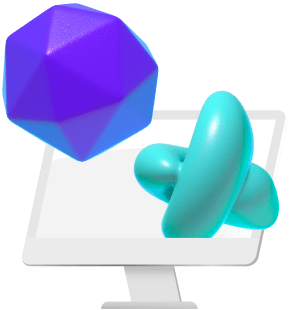What if there was a button on your computer that would boost its performance whenever you need it? What if you had access to top-notch hardware that always stays up-to-date? I am not talking about the future, this is already a reality.
Vagon is your personal cloud computer that can be accessed from anywhere with a stable connection to the internet. Simply login, pick the performance package that fulfills your current needs and connect to the machine. Don’t let your slow computer hold you back any longer!
I was given the opportunity to test out Vagon and I had plenty of fun realizing a project from start to finish on its high-end machines. In this article, I want to go through my process and share my experiences with you.
First off I had to create an account and add a computer. My connection was tested and I was linked to one of the seven Vagon servers distributed all around the world, to ensure low latency.
When I run my computer, I started with the Planet option, which gave me access to an NVIDIA Tesla T4 video card, 4 processor cores, and 16 GB of RAM. It took a few minutes to start up and connect until a fresh Windows home screen appeared.
I switched my browser to full screen and felt the excitement of having a brand new computer in front of me.
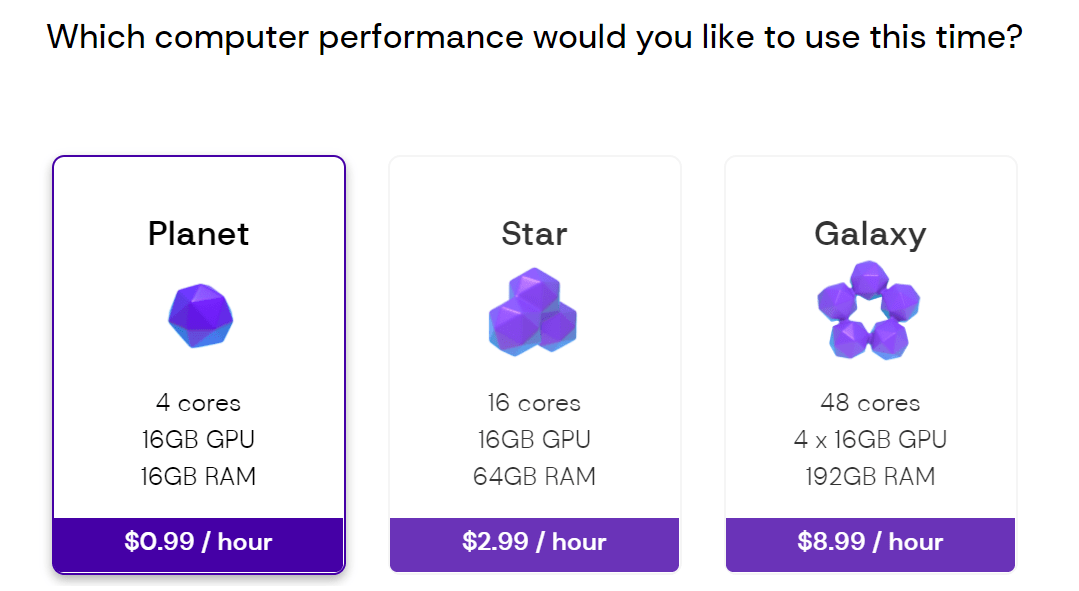
The thrilling selection of Vagon computers.
Before I could start working I had to set a few things up.
Vagon had an incredibly fast internet connection and downloading the 300 MB installation file of the newest Blender Version took only a few seconds. For the project, I needed a few of my assets and textures from my hard drive.
Transferring them was a very simple task, since I could just drag & drop the files onto the desktop of my Vagon. I also imported an empty .blend file, to get my personalized startup file that I am used to.
Lastly, I corrected the mouse wheel direction in the Vagon side panel with all the essential settings and changed the keyboard mode to German.
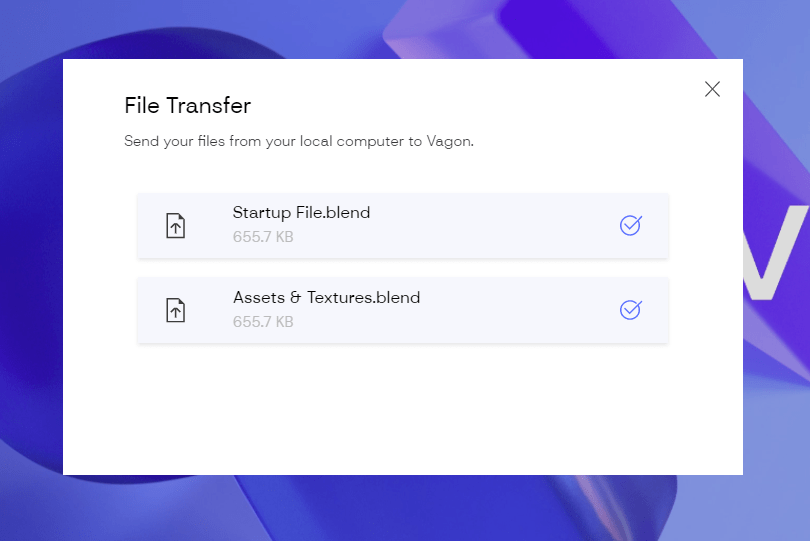
A successful file transfer after I dropped them on the Vagon desktop.
Then it was finally time to start up Blender and start creating.
I began with basic modeling and planned out the overall scene. I had a lot of fun and was astonished at how smooth everything was running. There was no lag and I could really immerse myself in the project.
The only compromise was the slightly lower screen resolution compared to using an offline computer, which for me was more than compensated with the enhanced performance.
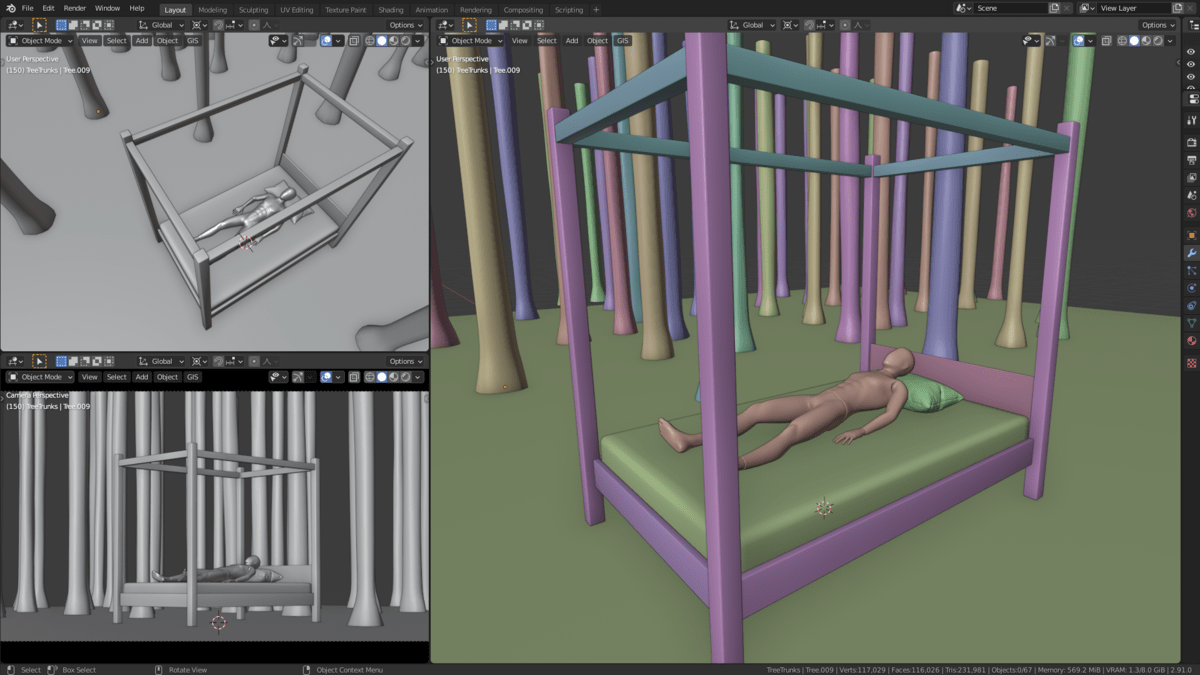
Basic layout of my scene.
As my scene started to get more demanding I decided to upgrade my PC.
I switched to the Star option which also has an NVIDIA Tesla T4 GPU, a 16 core processor, and 64 GB of RAM. Switching the machine took only a few minutes and I didn’t have to worry about anything since all my files were automatically transferred.
The accelerated computer allowed me to run cloth simulations, shade my objects, and fill up the scene without any performance issues. To enhance the mood of my render I really wanted to add volumetric fog to the environment. When I do this on my local computer I am usually not able to instantly preview the result.
For Vagon however, this was no problem at all and it was awesome to see the adjustments I made and update in real-time.

Smooth preview of a heavy scene on my MacBook Air – Vagon makes it possible!
For the final render, I switched the hardware once more.
The Galaxy configuration is a real beast. It comes with 48 cores, 4 x Tesla T4 GPU’s, and 192 GB of RAM!
I increased the sample count quite a bit to reduce any kind of noise and switched to OptiX rendering. It took only 8:30 minutes to calculate the final render.
For comparison purposes I also rendered it with the same settings on my GTX 1070 and it took a bit more than an hour to complete.
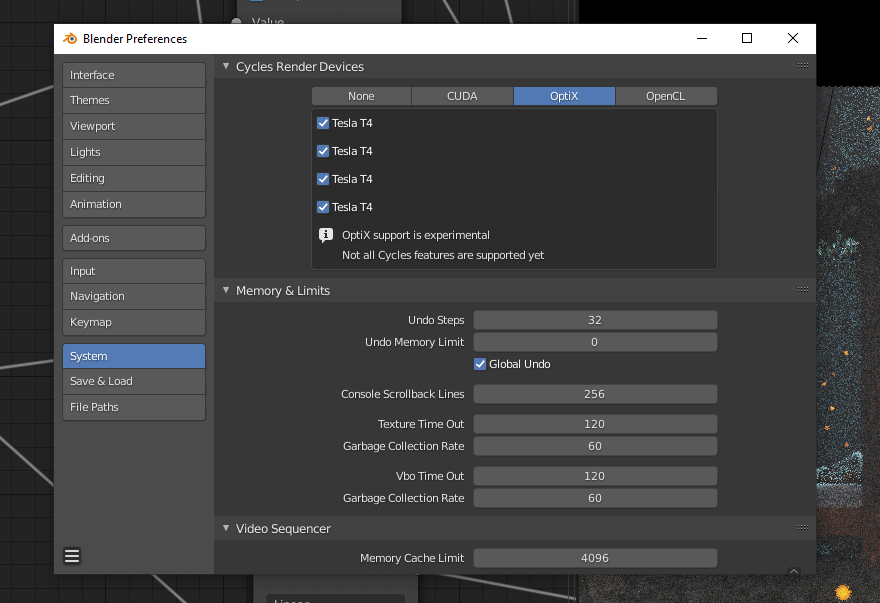
The NVIDIA Tesla T4 GPU’s in the Vagon computers support both CUDA and OptiX rendering.
After finishing up I wanted to transfer the final render and all my project files to my local computer. Therefore I packed them all into a ZIP folder and exported them by right-clicking on the file and using the Download from Vagon option.
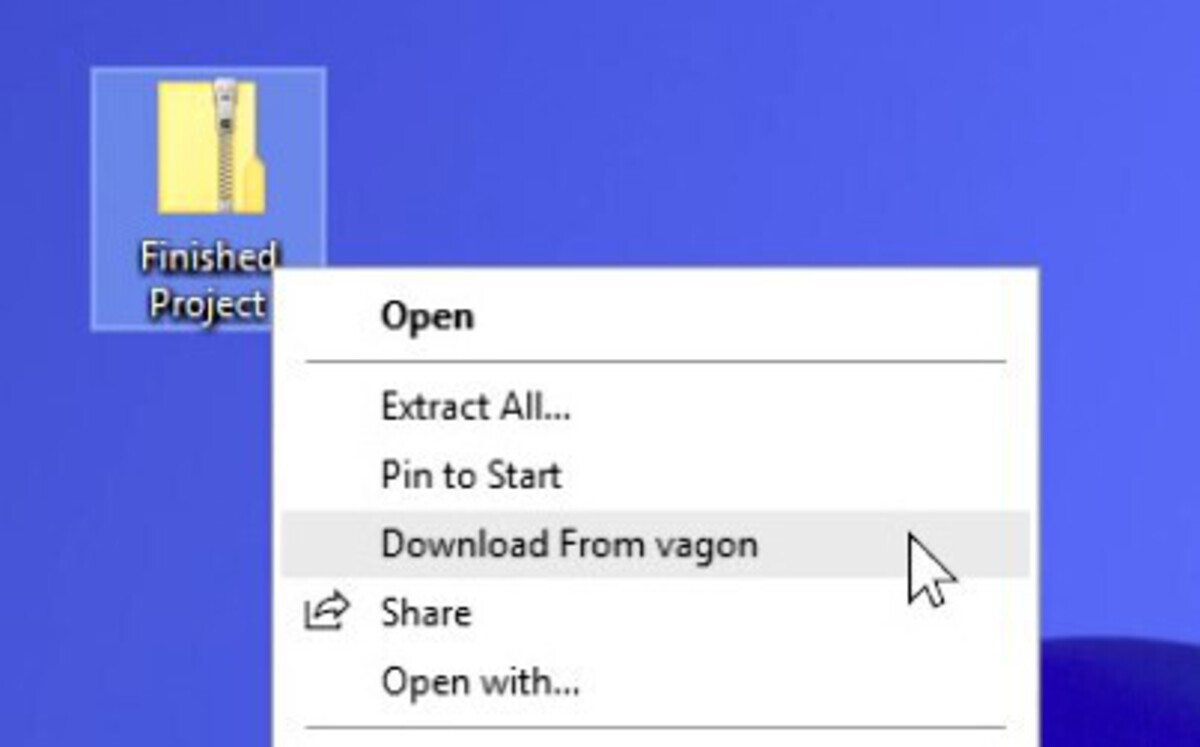
Quickly download files to your local computer
Looking into the near future I see a lot of potential for Vagon.
Renting cloud computers that always stay up to date and only paying for the performance you actually use makes a lot of sense to me. I am really excited about the idea of working with a simple laptop from anywhere I want, but still having access to the power of a high-end machine.

My final render took only 8:31 minutes to finish on the Galaxy configuration, compared to more than 1 hour on my GTX 1070.
I am already a big fan of Vagon, but there are still many more features to be added, such as computers with preinstalled software, a fully integrated file manager, collaboration with multiple users, session streaming with a link and application streaming.
If you would like to try Vagon by yourself, it’s the right time to boost Blender.