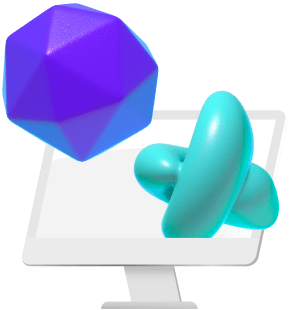Whether you’re a beginner entering the world of 3D art or a veteran in the field, chances are you have considered purchasing a graphic tablet to make your workflow easier. Graphic tablets offer a level of sensitivity and control you rarely get from a mouse, especially when used for sculpting and texturing. This guide will help you choose the best tablet for your needs.
What to Consider when Buying a Graphics Tablet
A drawing tablet usually consists of a flat, touch–sensitive pad and a pen/stylus which translates strokes unto a screen. Depending on your preferences and budget, your choice of a tablet may vary, but these are the key features you should look for to get the best value for your money.
1. Screen Size and Resolution
When choosing a tablet, it is important to know the size and resolution of the tablet. Generally, a higher resolution means more detailed drawings and a bigger screen means a larger workspace. If you’re a 3d artist who does a lot of texturing and photorealism, getting a higher-resolution tablet for the extra pixels might be worth it.
2. Pressure Sensitivity
Many modern tablets now ship with pressure sensitivity which varies pen strokes based on how hard you press on the screen. This feature enables tablets to further mimic the feeling of traditional hand drawing with accuracy. Some cheap tablet models do not come with pressure sensitivity at all so if you’re sculpting or working with brushes and sketches, you might want to avoid these models entirely.
3. Tracking Speed
Tracking speed is a measure of the delay between making a stroke on the tablet and when the screen or computer responds to that stroke. It is measured in points per second and generally the higher the tracking speed, the less lag you experience. Older, cheaper tablets have very low tracking speeds, leading to low performance and choppiness.
4. Physical Size
This generally depends on what you want to use the tablet for. Smaller tablets are generally lighter, less expensive, and portable so they can be carried and used on the go. Larger tablets are heavier, more expensive, and take up a lot of desk space so they are generally an option if you aim to use them as a second computer screen.
5. Physical Material
The build quality of a tablet is necessary for longevity. Tablets with plastic chassis are generally cheaper but also less durable. Metal chassis are preferred because they are stronger albeit heavier and prone to condensation. Additionally, the texture of the drawing surface should be as smooth as possible as granular drawing surfaces lead to shaky, inaccurate lines.
6. Connectivity and Compatibility
Ideally, your tablet should be compatible with whatever computer you’re using. You should be able to connect the two devices with ease to enhance your workflow. Wacom tablets for example work with Windows, Mac, and Linux and thus offer the best compatibility.
7. Cost
Your budget can be a deciding factor in the type of tablet you go for. It can determine the brand of the tablet you settle on, as well as the features which you end up with. Ultimately, you’ll want to strike a balance between cost and performance to get the best value for your money
Types of Drawing Tablets
Generally, there are three types of drawing tablets each with its advantages over the others. Which type of tablet you choose to invest in largely depends on preference, utility, and budget.
1. Graphics Tablet
This is the simplest form of the tablet consisting of a touch-sensitive pad and a pen that you can plug into your computer to control your mouse cursor while drawing. Any strokes you make on the tablet will thus be reflected on the computer screen. These tablets are generally the cheapest of the bunch as they have no screen of their own and are thus less expensive to build. The lack of a screen however makes these tablets the hardest to use as you need excellent hand-eye coordination to use these tablets effectively. Graphic tablets are normally recommended for beginners who are on a tight budget.
These are the best graphic tablets of 2023 based on budget and performance:
Best Overall: Wacom Intuos Pro
The Wacom Intuos Pro comes in 3 sizes – small, medium, and large – depending on your preference and ships with a pressure-sensitive battery-free stylus. It includes eight shortcut keys and a Touch ring for easy access to any tools and commands you might need. It also allows you to pan or zoom into your work using fingertip gestures. Wacom also has a large selection of Texture sheets you can use to give your tablet a natural drawing feel.

Specs
Active Drawing Area: 6.2 x 3.83in (small) 8.7 x 5.8in (medium), 12.1 x 8.4in (large)
Pen pressure sensitivity: 8192 levels
Connections: USB, Bluetooth
OS: Windows or macOS
Cost: ~ $200 -$400
Advantages
-
Sketchbook feel
-
Multiple ports for easy connectivity
-
Pressure-sensitive pen
-
Finger gesture support
-
Wireless connection
Disadvantages
-
Limited shortcut keys
-
Touchscreen and pen sync issues
-
Bluetooth is laggy
Best Budget: Huion Inspiroy H430P
This tablet is a simple lightweight tablet with four rubber feet to prevent sliding and four customizable press keys. The drawing area has a slight granular feel that emulates paper.

Specs
Active Drawing Area: 4.8 x 3in
Pen pressure sensitivity: 4096 levels
Connections: USB
OS: Windows, Android, ChromeOS and macOS
Cost: ~ $40
Advantages
-
Sketchbook feel
-
Budget-friendly
-
Pressure-sensitive pen
Disadvantages
-
Small screen
-
Is not compatible with iPhones and iPads
-
No finger gestures
-
Bluetooth is laggy
-
Driver issues
Best Value: XP-Pen Deco 01v2
A great alternative to the Wacom Intuos, the XP-Pen Deco 01v2 offers a lot of the features of the Intuos at a lower price point. It is lightweight at 8mm thick and comes with 5 customizable keys as opposed to the Intuos’ four. It ships with an 8192-level pressure-sensitive pen which offers a 60-degree tilt angle. The only downside is that it has no Bluetooth connectivity and you will thus be forced to rely solely on a USB connection. If you want an affordable graphic tablet with the features of a Wacom Intuos, this is a strong contender.

Specs
Active Drawing Area: 10 x 6.5 in
Pen pressure sensitivity: 8192 levels
Connections: Dual USB C ports
OS: Windows, macOS, Android, ChromeOS
Cost: ~ $70
Resolution: 1,920 x 1,080
Advantages
-
Affordable
-
Industry-standard stylus
-
Versatile
Disadvantages
- No Bluetooth connectivity
2. Pen Display
This is a tablet that has a display screen. It functions similarly to the graphic tablet, meaning, you still have to connect it to a computer to use it. The tablet mirrors your computer screen unto its display so you won’t have to look at the computer screen to draw. This tablet is typically more expensive than the basic graphic tablet because of the display screen but they allow for added functionality and ease of use and are thus utilized by a lot in the professional field. These are the best pen display tablets of 2023 based on budget and performance:
Best Performance: Wacom Cintiq Pro
The Wacom Cintiq Pro series is the industry standard for professional 3d artists, sculptors, and animators all over the industry and comes in 3 separate models based on screen size – the Cintiq Pro 16, Cintiq Pro 24, and the Cintiq Pro 27. The Cintiq 27 Pro is the best of the bunch with a modern design and slim bezels allowing for more active screen space. It has a 120Hz refresh rate, 99% Adobe RGB as well as support for gesture functionality which is a plus for 3D modelers and animators. It comes with the Wacom It however costs about $500 if you want to get the stand which is basic at best.

Specs
Active Drawing Area: 23.5 x 13.2in (Cintiq Pro 27)
Pen pressure sensitivity: 8192 levels
Connections: HDMI, DisplayPort, USB-C, USB-A
OS: Windows, macOS, Android
Cost: ~ $3000
Resolution: 3840 x 2160
Advantages
-
Colour-accurate 4K display
-
Great pressure sensitivity
-
Huge working area
Disadvantages
-
Expensive stand
-
Heavy
-
Expensive
Best Value: Huion Kamvas 16
The Huion Kamvas 16 is a fully laminated display that focuses on reducing parallax to provide accurate cursor positioning made for entry-level artists. The screen is fully laminated with a textured screen protector making it excellent for 3D work. It has ten fully customizable Express keys and can be configured for both left-handed and right-handed use. The Huion Kamvas has two modes, enabling it to function as both a graphic tablet and a pen display.

Specs
Active Drawing Area: 13.54 x 7.62in
Pen pressure sensitivity: 8192 levels
Connections: Dual USB C ports
OS: Windows, macOS, Android, Linux
Cost: ~ $400
Resolution: 1,920 x 1,080
Advantages
-
Laminated textured screen
-
Excellent pressure sensitivity
-
10 programmable keys
Disadvantages
-
Low build quality
-
Stand sold separately
Best Budget: Xpen Artist Series (2nd Generation)
The Xpen Artist Series is a balance between cost and quality, offering affordable tablets with great features. They come in 4 different full HD screen sizes; 10”, 12”, 12”, and 16”. They all have laminated anti-glare screens and ship with the X3 Smart Chip Stylus. The X series tablets all have fully laminated anti-glare displays which give the tablets a pen-to-paper feel. They offer great precision for sculpting, sketching, and drawing. It is thus a great pick for intermediate-level 3d artists

Specs
Active Drawing Area: Varies
Pen pressure sensitivity: 8192 levels
Connections: USB C
OS: Windows, macOS
Cost: ~ $300
Resolution: 1,920 x 1,080
Advantages
-
*Broad compatibility
-
Good value for money
-
USB-C connectivity
Disadvantages
-
USB cable not included
-
No stand
-
Anti-glare dulls colors
-
No shortcut buttons
Best Overall: Wacom Cintiq
Wacom Cintiq comes in two sizes, 16” and 22”. Wacom Cintiq 22 offers a huge drawing area for 3d artwork, a highly sensitive stylus, a built-in stand, and a comfortable drawing experience. It has a laminated, anti-glare glass surface which reduces parallax and gives the screen a bit of texture to enhance the movement of the stylus. The only downside is that the full HD resolution is low on a 22” screen so the images are not as sharp as they could be. Alternatively, you can get the Wacom Cintiq 16 which offers the same specs for a smaller screen.
Purchasing any of the Cintiq models will grant access to a 3-month free trial of Z-brush and a 6-month trial of Clip Studio which is a bonus.

Specs
Active Drawing Area: 19.5 x 11.5in
Pen pressure sensitivity: 8192 levels
Connections: USB 2.0, HDMI
OS: Windows, macOS
Cost: ~ $1200
Resolution: 1,920 x 1,080
Advantages
-
Excellent pressure sensitivity
-
Great value for money
-
Built-in stand (Wacom 22)
-
Big Drawing Area
Disadvantages
-
Low screen resolution for size (Wacom 22)
-
No built-in shortcut keys
-
No pen stand
-
Heavy
Best Beginner: Wacom One
The Wacom One is a portable 13-inch tablet that provides a Wacom drawing experience at an affordable price point. It has a Full HD anti-glare screen and four legs that act as a stand. It is the best entry-level tablet for beginners and hobbyists.

Specs
Active Drawing Area: 11.6 x 6.5in
Pen pressure sensitivity: 4096 levels
Connections: USB 2.0, HDMI
OS: iPadOS
Cost: ~ $300
Resolution: 1,920 x 1,080
Advantages
-
Affordable
-
Portable
-
Cost-effective
-
Good build quality
Disadvantages
-
Basic stylus
-
Low screen brightness
-
No shortcut buttons
-
No wireless connection
3. Tablet Computer
Tablet computers typically have a display screen as well as a built-in operating system and thus do not need to be connected to an external computer/device to function. They are typically recommended for artists who want more versatile tablets that can perform many functions. They are also extremely portable as they can be used on the go.
Best for Windows: Microsoft Surface Pro 9
The Surface Pro comes equipped with a 13-inch 120Hz portable screen. The surface pro offers the best compatibility for PC users as it supports Windows 11 and thus can work with any apps you would use on a traditional computer such as Z-brush and Mudbox.

Specs
Active Drawing Area: 11.25 x 7.5in
Pen pressure sensitivity: 8192 levels
Connections: Wi-Fi, Bluetooth, USB, USB-C
OS: Windows
Cost: ~ $1500
Resolution: 3000 x 2000
Advantages
-
13-inch large display
-
120 Hz refresh rate
-
Compatible with Windows apps
-
Built-in stand
-
Lightweight
Disadvantages
-
Expensive
-
Stylus sold separately
#### Best Value: Samsung Galaxy Tab S8
The Galaxy Tab S8 is currently the only Android tablet that can compete with the powerhouse that is the iPad. It has a sleek, premium design with a 12” AMOLED display which is known for its superb color accuracy and contrast. The screen has a 16:10 ratio and a 120Hz refresh rate, placing it on the same level as the iPad Pro. The Samsung Galaxy Tablet also has access to Samsung Dex which is capable of converting the tablet into a Desktop workspace thus transforming the tablet into a decent laptop alternative. Although the Galaxy Tab doesn’t support Procreate, it offers a 6-month free trial of Clip Studio Paint.

Specs
Active Drawing Area: 11.25 x 7.5in
Pen pressure sensitivity: 8192 levels
Connections: Wi-Fi, Bluetooth, USB, USB-C
OS: Windows
Cost: ~ $700
Resolution: 2560 x 1600
Advantages
-
Samsung Dex
-
Expandable MicroSD storage
-
Great resolution and display
-
Low stylus lag
Disadvantages
-
Power brick not included in the box
-
No Apple Support
Best Overall: iPad Air 2022
The iPad Air 2022 has all the benefits of the M1 chip at a cheaper price and smaller screen size. It can do everything the iPad Pro can in a smaller more portable model. This is a great pick for artists who do not mind the 60Hz screen and the Apple ecosystem. It has a maximum brightness of 500 nits and 2nd gen Apple Pencil compatibility. This should be your best option if you own a Mac because of the iPad’s built-in screen mirroring functionality. If you use a PC however, you’re better off using the Surface Pro or Samsung’s Galaxy Tab.

Specs
Active Drawing Area: 9.7 x 7in
Pen pressure sensitivity: 4096 levels
Connections: USB, Wi-Fi, Bluetooth
OS: iPadOS
Cost: ~ $500
Resolution: 2,350 x 1,640
Disadvantages
-
M1 chip
-
Great screen quality
-
Screen mirroring with apple devices
-
Lightweight
-
Affordable
Disadvantages
-
Refresh rate caps at 60 Hz
-
No Thunderbolt 4
-
Apple Pencil is sold separately
-
Only compatible with the Apple ecosystem
Best Performance: iPad Pro 2022
The new iPad Pro houses Apple’s newest and most powerful chip, the M2 chip, a processor powerful enough to support high-end Apple desktops. Most reviewers agree that the M2 chip in the iPad Pro is wasted and more than you’d ever need as the iPad rarely takes advantage of its power. The iPad Pro is however one of the most powerful tablets on the market right now so if you have the money and feel like you may need that power, then go for it!
It should be noted however, that iPads have limited functionality with a lot of 3d modeling and sculpting apps, so if you work in these fields, you’re much better off skipping the iPads and going for the Surface Pro or the Samsung Galaxy Tab S8.

**Specs **
Active Drawing Area: 10.32 x 7.74in
Pen pressure sensitivity: 4096 levels
Connections: Wi-Fi, Thunderbolt 4, Bluetooth
OS: iPadOS
Cost: ~ $800 - $1099
Resolution: 2,732 x 2048
Advantages
-
The most powerful processor on the market
-
120Hz refresh rate
-
High-resolution screen
Disadvantages
-
Wasted potential
-
Expensive
-
Only compatible with the Apple ecosystem
-
Most Windows drawing apps are not supported
Honorable Mention: Xencelabs Pen Tablet
The Xencelabs Pen Tablet is balanced in terms of power, design, and cost. It has an amazing texture that feels excellent to draw on, rivaling even the Wacom tablets. It has great pressure sensitivity and ships with two separate styluses one of which is designed for 3d artwork. If you want an affordable, ergonomic tablet to use for long hours at a time, this tablet is a very good option.

Specs
Active Drawing Area: 10.3 x 5.8in
Pen pressure sensitivity: 8192 levels
Connections: USB- C to USB-A
OS: macOS, Windows, Linux
Cost: ~ $300
Resolution: 2,732 x 2048
Advantages
-
Great build quality
-
Two pressure-sensitive styluses
-
Great performance
Disadvantages
-
Slightly curved screen
-
Lacks gesture functionality
Ultimately, your choice of tablet depends on your needs and budget as all the above-mentioned tablets are excellent choices but hopefully, this guide will help you make a well-informed decision
Feel like these suggestions are not sufficient? Check out our list for 2022 below and find more options!
Top Tablets for 3D Artists and Designers in 2022
Which Drawing Tablets Are the Best for 3D Modeling
One of the easiest ways to create work for 3D modeling is the use of a tablet, and the top pic for 2021 is the XP-Pen Star G640. This pad is lightweight with a 6” x 4” display, is only 2mm thick, and has 8,192 levels.
This digital drawing tablet for Chromebook is an ideal selection.
The XP-Pen Star G640 must be connected to a Chromebook, computer, or laptop to work, which accounts for its low price of around $40.

Which Drawing Tablets Are the Best for CG Artists
When working to create 2D and 3D computer image art, you need to find a balance between technical limitations and artistic sensibility.
The best tablet for this is the Wacom Cintiq Pro 32, which provides superior drawing ability on a 32-inch screen and 8,192 levels.
The superior colour and pro-grade drawing experience make this the best professional tablet for CG artists. The 32” screen provides a large canvas and the Wacom Pro Pen 2 is the best stylus on the market.
Wacom Cintiq is compatible with animation software such as After Effects or Adobe Animate, with a 98% coverage of Adobe RGB colour space. Perfection doesn’t come cheap, but the $3,300 price tag is well worth the quality you receive.
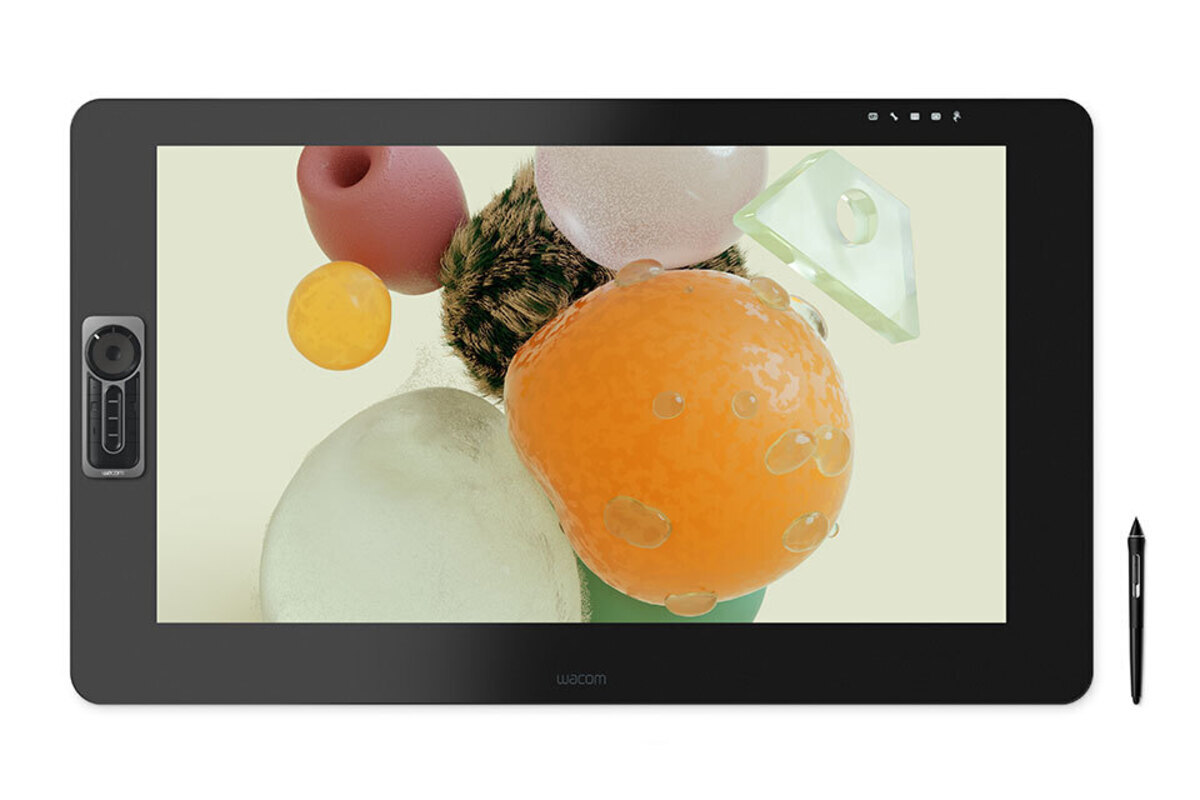
Which Drawing Tablets Are the Best for 3D Artists
If you are a 3D artist working in the field, you will want to check out the world’s first 3D Lightfield Tablet. This Lume pad brings your screen to life with an immediate, immersive, interactive 3D Lightfield experience. With this tablet, you create or convert 2D photos and video into 3D.
The IPS LCD capacitive 10.8” touchscreen, 16M colours, a multiple-touch point supported screen is protected by high strength cover glass. For just under $1,000 this is a top tablet among 3D artists in the industry.

Which Drawing Tablets Are the Best for Designers
The most popular tablet for designers in 2021 is the Wacom Cintiq 22, which has a price of about $1,200. This tablet features an HD screen and graphic monitor, 8,192 pressure levels, and Windows operating system. Weighing only 1.5 kilograms it is ideal for carrying with you.
The tablet offers precision control when sketching, painting, or drawing when bundled with the stylus Pen Pro 2. The anti-glare screen coating reduces parallax to create a pen-to-paper feel. This tablet includes an adjustable stand that allows you to adjust your work level.
Though not the most budget-friendly tablet on the market, its superior level of performance is unmatched.

Top Tablets
The best computers and top tablets are great for creating your product, but you need to take that one step further. At Vagon we provide virtual computer selection with powerful CPUs and GPUs.
You can run your projects on Vagon.
With Vagon’s unique creative app, you have mobile performance using the cloud.
Sync your files, switch performance, and work from any device. Whether in your office or out in the field, professionals cannot beat the convenience and performance and ease of use Vagon provides.
Check us out today!