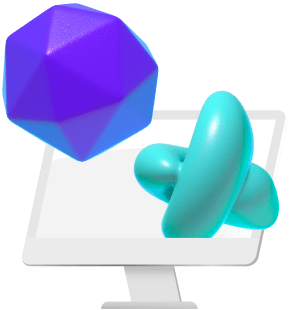Autodesk Revit is one of the essential software for building information modeling, architecture, architectural visualization, urban planning and various types of engineering subjects such as mechanical and electrical.
As the nature of the software, it’s a sector standard for computer-aided design-related jobs as well.
Many architects and engineers use Autodesk Revit for projects to plan their projects and use Revit tools to showcase the end product.
Because of being a sector standard, there are many people around who are trying to learn essential tips and tricks about Revit. Previously we have been published a list of well-known Revit tutorialsto share with our community and created a list of tips for rendering faster in Revit.
However, despite the wide use of Revit, it’s still not possible to run Revit on macOS computers like Macbook Air, Macbook Pro, etc. Even there are some solutions on the official Autodesk Revit website for Using Revit on a Macintosh system. All listed suggestions are hard to maintain and all need a technical background to use them.
Here we have some other solution for who are looking for an easy solution to run Revit on macOS computers.
Let’s Meet Vagon - Easiest way to Run Revit on macOS!
Vagon is your private & flexible supercomputer on the cloud. You can start your Vagon computer in 2 minutes, and use it from your browser as your local device.
It’s your own & secure cloud computer, no shared resources. Also, it’s easy to scale up, according to your needs, you can switch between performance options by keeping your files & data the same. Just turn off your Vagon, select another performance option, and run it again.
Vagon performance options have up to 48 cores, 192 GB RAM and 4x16GB GPU, you can switch between performance options according to your needs.
You don’t need to deal with complicated solutions, you can run a Windows OS computer from your browser with Vagon, connect to it from any device, and run Revit with it. Would you like to learn how to do it? Let’s do it!
1. Create a Vagon Computer
While you are creating your Vagon computer, we will locate your computer as near as possible to your current location. Because we know that the experience is really important for you and we are to provide the lowest possible latency to you.
Also, you can choose some apps while you are creating your Vagon, chosen apps will be ready in your Vagon computer when you run it. Unfortunately, Autodesk Revit is not on the list due to technical limitations for now, but we will add it to the list soon. Until that day, you can install it manually with a high-speed internet connection inside Vagon.
As first time users, we are offering a 1-hour Planet usage included trial for 7 days from $0.99. You can check the pricing details from there.
Let’s move forward to the second step!
2. Run & Connect to Vagon
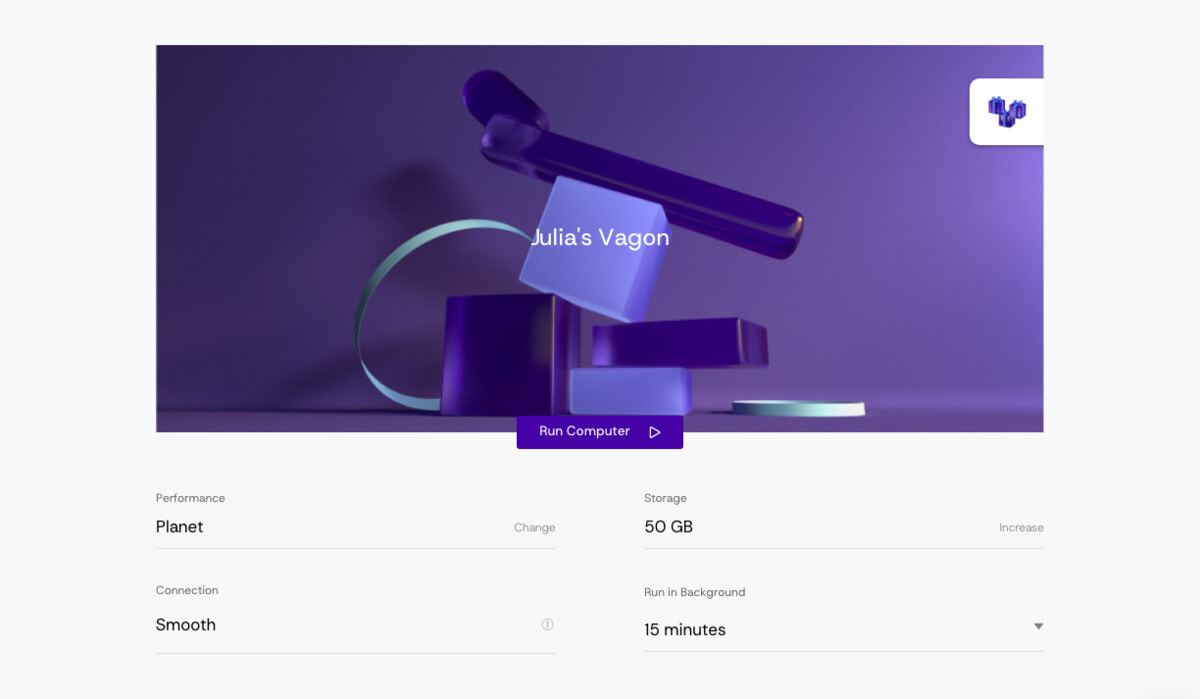
After you create your Vagon, you will be able to see your computer dashboard.
Just click the Run Computer button, it will take up to 2-4 minutes to be ready the first time, after that it will be faster. Once your Vagon computer is ready you will be able to connect to your Vagon computer by clicking the Connect button.
3. Download & Install Autodesk Revit
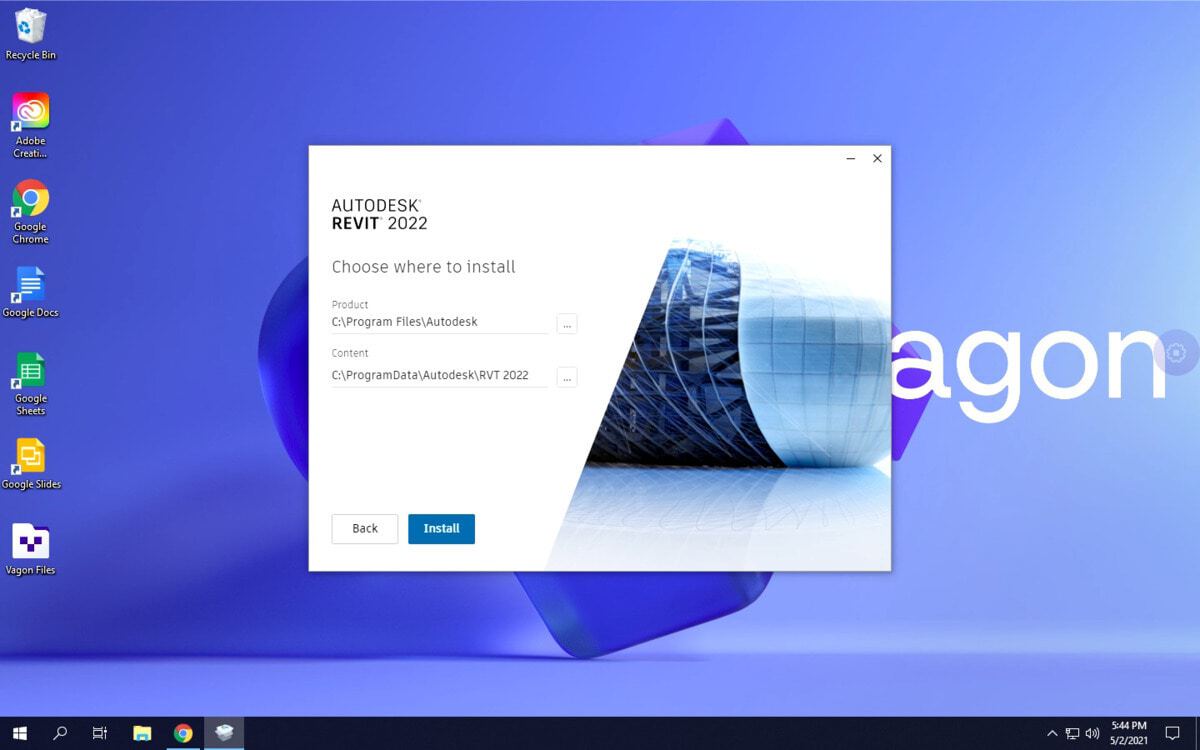
Once you connect to your Vagon computer, open Chrome, and go to Autodesk.com to download your licensed Autodesk Revit.
In Vagon, you will have Gbps of high internet connection speeds and you can download Autodesk Revit easily. Just start and complete the installation process, after you complete it you will see the Autodesk Revit on your Vagon desktop.
4. Use Revit from macOS
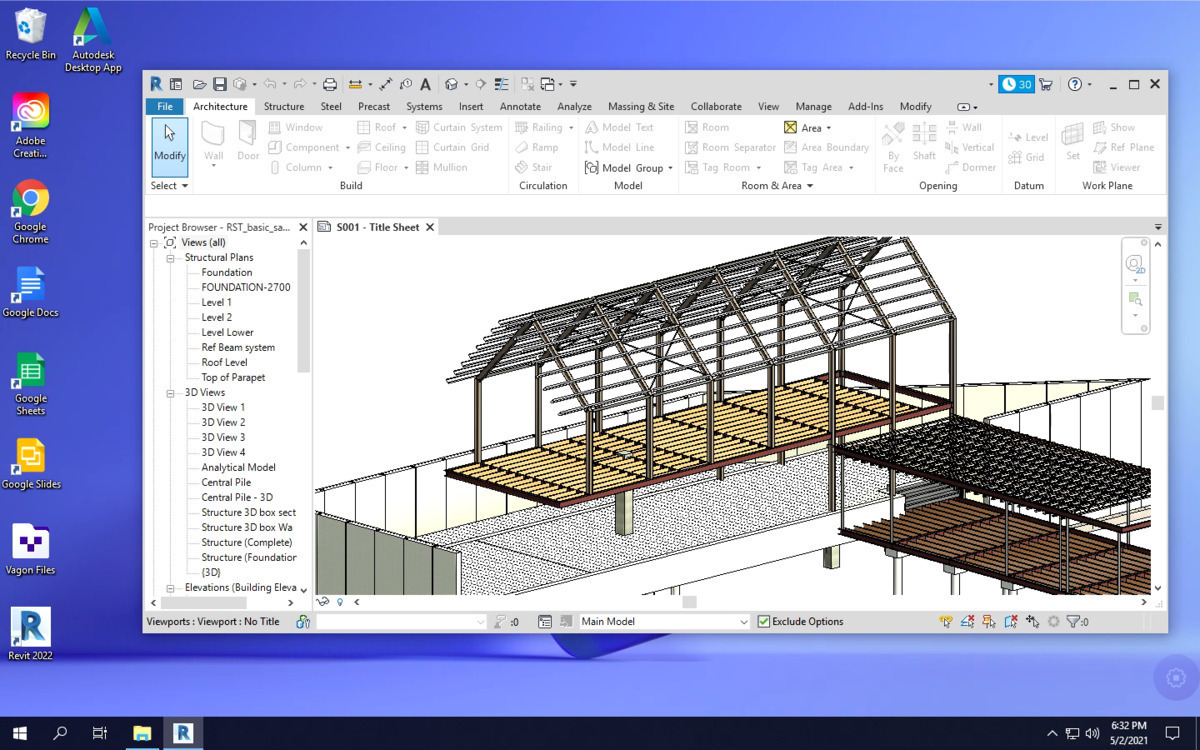
It’s all! Now, you can use Revit from your macOS devices, without dealing with highly complicated solutions but with high performance.
5. Upgrade Performance Anytime
Do you need a more powerful computer when it comes to rendering your files? Save your project, turn off your Vagon computer, choose more powerful performance from the available performances and run Vagon again. Your files will be the same, but with more powerful hardware.