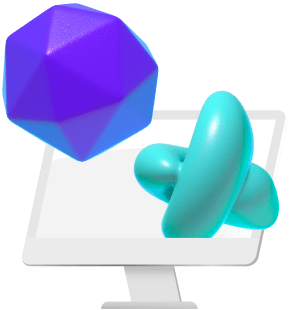Transitions are the cherry on top of a great video, and sometimes are essential for editing a specific creative vision. They can be used to polish, enhance, and finalize a video production.
Creating clean video transitions in Final Cut Pro is a breeze with transition presets. In this article, we list our suggestions for the best final cut pro transitions for video producers and explain how to use them.

1. Cross-Dissolve
The most used transition on Final Cut is cross-dissolve. This transition smoothly dissolves one video into another. You can change the look of the dissolve by selecting the transition in the timeline and heading over to the inspector window in the top right-hand corner.
One tip from professional video editors is to turn the ease amount up all the way for the smoothest dissolve. For a cinematic look, select the “Film” option. Each of the different looks will give the dissolve a different effect, so use this to your advantage and get creative with it.
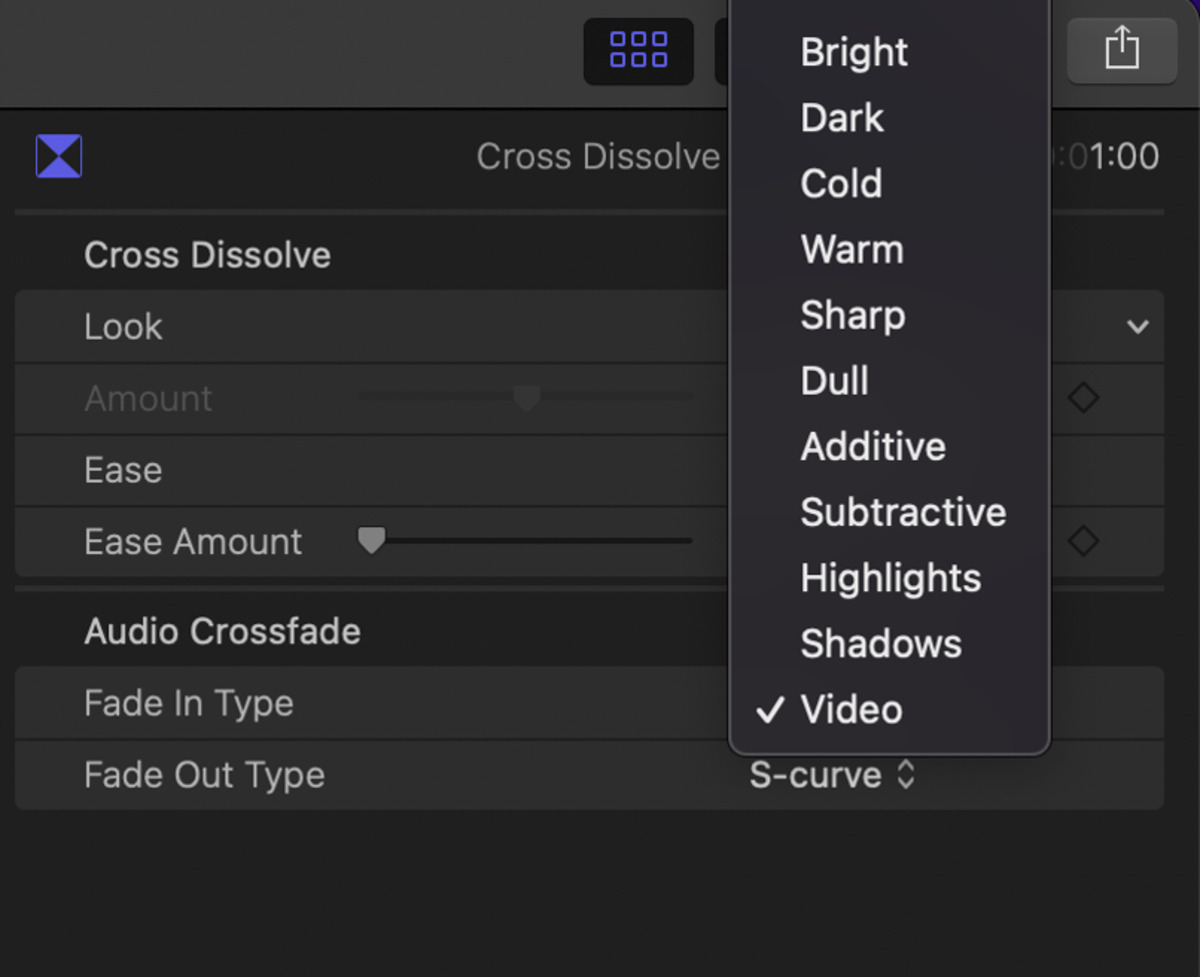
2. Static
The static transition creates the effect of changing channels on an old television. This is a useful tool for music video editing and creative filmmaking.

Use the static transition to create edgy videos with a vintage look. There are two different styles for this transition, and each looks completely different so be sure to try them both out! You can even use this transition mid-clip to make it look like the video is glitching.

Use the Bad TV effect from the effect presets menu to create a custom glitch transition. Cut a short clip of the footage where you want the transition to appear and drag and drop to apply Bad TV. This effect has a cool rolling feature and you can use keyframes to customize the motion.
3. Light Noise

A beautiful Final Cut Pro transition that mimics the look of a lens flare or bokeh lights is the Light Noise transition. It looks very similar to the Artifacts effect in Final Cut. This transition has a glamorous, romantic vibe.
You can create the Light Noise transition manually by overlaying footage of a lens flare or bokeh lights. Drag the lens flare clip on top of the clip that you want to transition, and adjust its blend settings and opacity until you get the effect that you want.
4. Zoom & Pan
For some video editing jobs, you are going to want some motion to add excitement to the transitions. For these occasions, zoom and pan transitions are perfect. Final Cut Pro has a Zoom and a Zoom & Pan transition built-in automatically.

mTransitionZoom by MotionVFX is a pack of 50 zoom and pan transitions for Final Cut Pro that is worth the price. These transitions are made exclusively for FCPX video production and offer dynamic zooms for professional video editing.
5. Strobe Effect
A simple yet powerful transition for Final Cut Pro editing is a strobe effect. Use the blade tool to cut a few seconds off of the end of each clip, but don’t delete the clips from the timeline. Instead, you want to select them and press V to turn them off. Then they will show as a black frame in the timeline, creating a strobing effect between visuals.
Transitions provide a seamless switch from one video clip to the next. They can be used as a tool for creating stunning visuals in post-production. You don’t have to necessarily use the most expensive plugins for video editing to get the best results.
In video production, sometimes the simplest of tools are the most powerful. Something as simple as a tasteful cross dissolve can take a video edit to the next level if you know how to use it right. Having these Final Cut Pro transitions in your editing tool belt is a great advantage for video producers.